Let us see here. How to Create WordPress website in Telugu? For any website, it needs two things: one is a domain, and the other is hosting. The domain is the name of the website, and hosting means some place inside the server. Now we call domain + hosting together called as a website. Most of us may come up with the idea of where to buy domain hosting. We have many hosting companies on the market, like BlueHost, Godaddy, Hostugater, Hostinger, etc. BlueHost is good among these.
On the subject of How to Create WordPress website in telugu
I have explained very clearly in this video, Watch Here
First we need to go to the WordPress dashboard to access our website. Let’s get to the WordPress login dashboard Next to the website URL type /wp-admin. We will be redirected to the page shown below
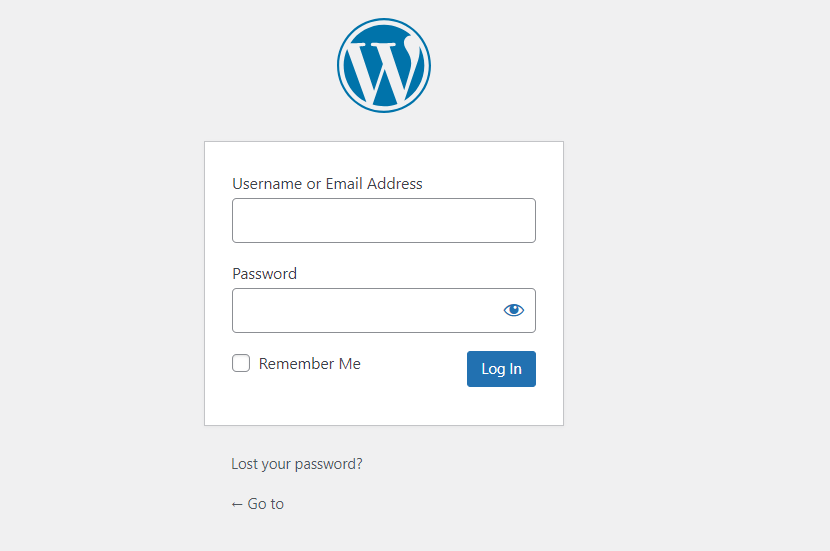
We have to enter username and password to login. Here Everyone has that doubt where to get the given username and password. Wherever we buy hosting they give us the opportunity to create a username and password for the wordpress dashboard. After we login our dashboard will be as shown below
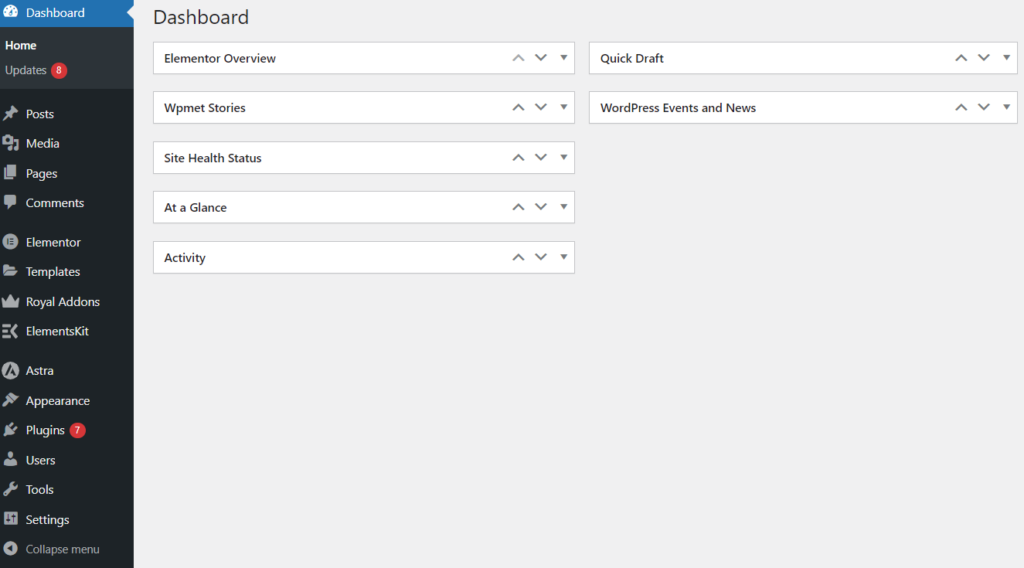
Step by step process How to Create WordPress website in telugu
- Creating Pages
- Choosing the Theme
- Prepare the Menu
- Customization
1: Creating Pages: Click on the pages as shown in the dashboard, and we will see Add a new page. The required page should be added, but for every website, Home, Services, About, and Contact pages are important. After creating the pages, click the publish button that appears at the top.
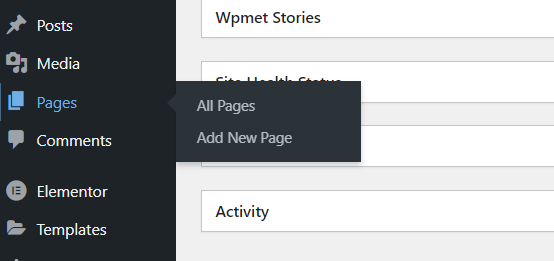
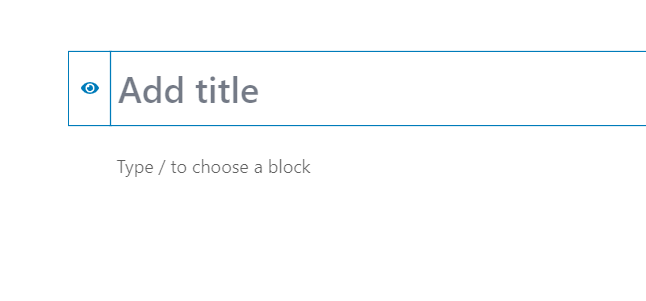
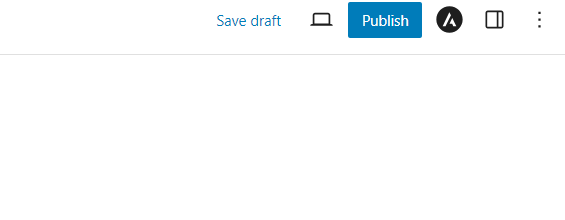
2: Choosing the Theme: As seen in the dashboard, click on the Appearance Option. The theme option will appear. Click on the theme option and add a new theme. You need to install and activate the required theme.
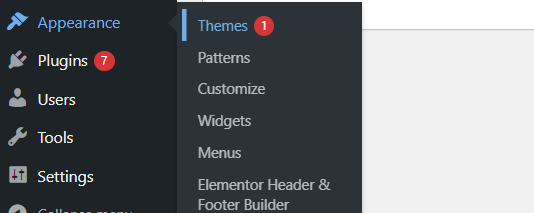
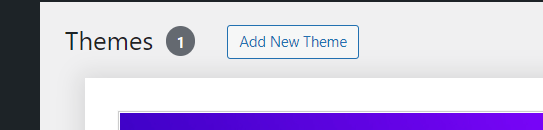
3: Prepare the Menu: First of all, give the menu a name; it doesn’t matter what it is. The previously created pages should be added to the menu. The pages should be arranged in an order by using drag and drop. Wherever you want the menu on the website, you should save it as a primary menu or footer menu.
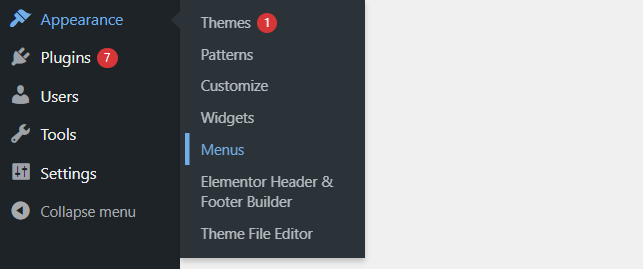
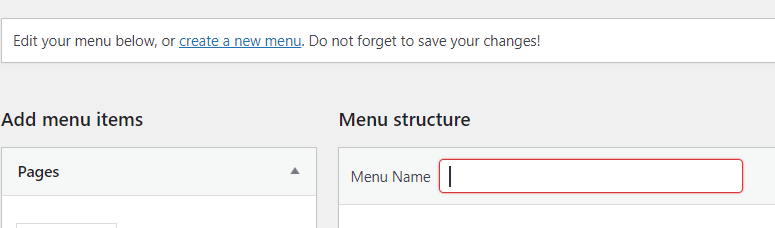
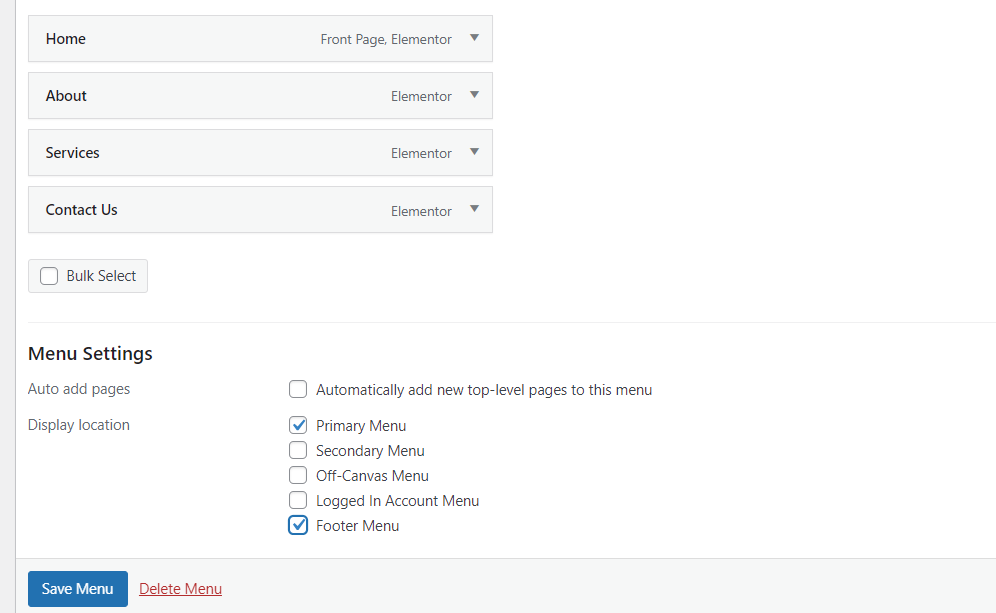
4: Customization: On the dash board, click on the Appearance option, and then click on the Customize option. We can design the website to our liking using the installed theme’s customization options. Content, images, and buttons can be placed wherever we want.
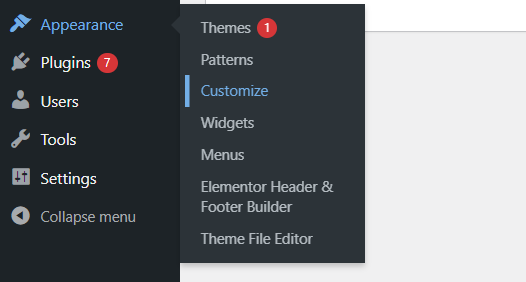
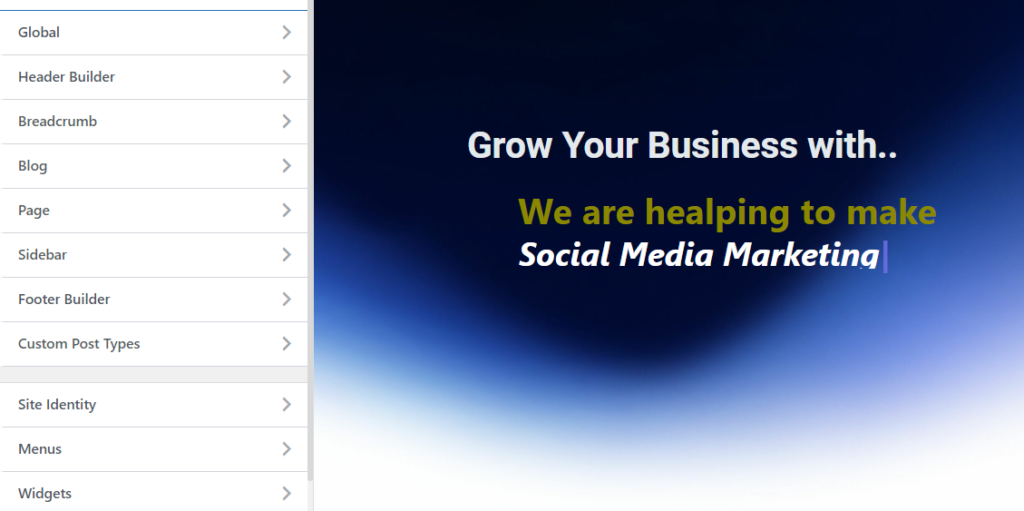
conclusion
Here is a very clear explanation on how to create WordPress website, so if you still need information, that is. By filling out the contact form on the right-hand side, Our team will talk to you and provide you with complete details regarding digital marketing. Free demo classes will be given, as well as advanced digital marketing information. For free, visit our YouTube channel.

